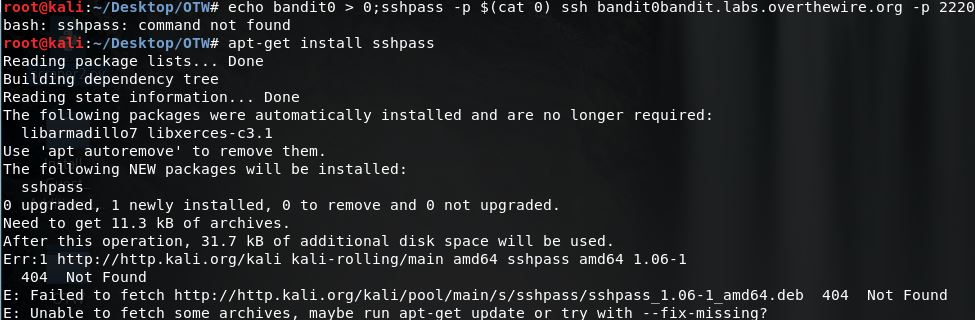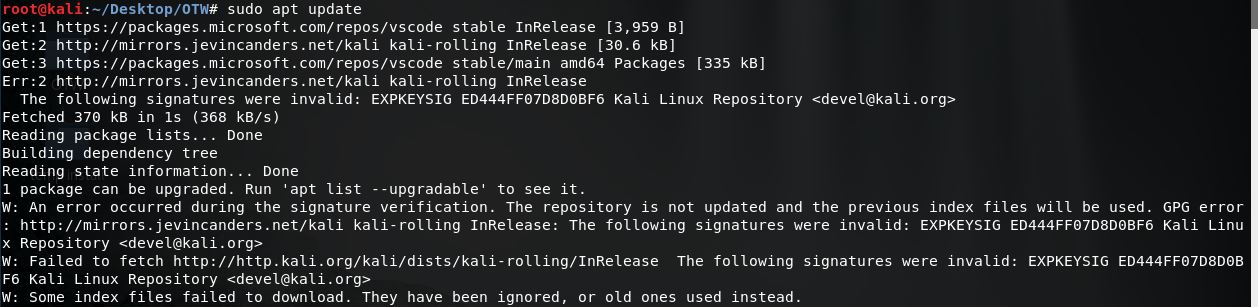Where to Get Kali Linux 2022.3 for Your Virtual Box VM
First, there are at least two ways to do this and I’ve chosen option #1 which might be the harder of the two. Let’s not let that stop us shall we?
This article focuses on how to get Kali Linux 2022.3 ISO installation running on a Virtual Box VM including some solutions to common issues you might run in to.
- You can download the ISO images for your processor type. I chose the installer: kali-linux-2022.3-installer-amd64.iso
- You can also download the Kali Linux 2022.3 Virtual Box images but the installation is just a little bit different.
Setting up the Kali Linux ISO for Installation on Virtual Box VM
I’m trying to get Kali Linux 2022.3 up and running and I’ve not touched a Kali Linux install since 2019. Apparently some things have changed and there are new challenges as there are with every release and VM environment.
New Changes to Kali Linux Setup of Root User Since Version 2022.1
With versions of Kali prior to 2020.1, the root user had a default password.
Some older versions of Kali had a default user /password combos like root/ toor and a little later is was kali/kali.
With the release of Kali Linux 2020.1, they changed to a non-root user policy by default.
- When installing amd64 and i386 images, it will prompt you for a standard user account to be created. That’s it, no more setting up a root user during install!
- You’ll need tip #2 below to help you create the missing root user for your Kali Linux 2022.3 install once you get past the blank screen issue You can’t fight what you can’t see. 🙂
Black Screen After Logging in to New Install of Kali Linux 2022.3
My very first issue was the “Black Screen” after logging in with the standard account we created during setup.
Luckily, I’d found a helpful person who posted their solution for the Kali Linux Black Screen after Install issue. This was the very first issue I hit installing Kali Linux 2022.3.
The issue as you’ll see in this helpful video, is missing information we need from the Virtual Box Guest Additions CD.
Steps to Fix Kali Linux 2022.3 Black Screen
All of these steps should be in the video but I’ll describe them below so you can follow along with the video.
- In Virtual Box go to Devices for your VM and add the Virtual Box Guest Additions ISO as your CDROM device.
- From the command line enter:
- sudo mount /dev/cdrom /media/cdrom
- ls
- VBoxLinuxAdditions.run
Video: Fix for Kali Linux 2022.3 Black Screen
Fixing Root User After Installing Kali Linux 2022.3
The seconds issue I encountered after installing Kali Linux 2022.3 was that we were only aloud to setup a standard user during the installation so we don’t actually have access to root user now. How do we fix this?
Video: How to Fix Root User in Kali Linux 2022.3 After Installation
This trick also works in general if you’ve forgotten your root password to Kali Linux any time.
Summary
These solutions fixed my issues with the missing root user and Black Screen in Kali Linux 2022.3.
I hope you’ve found this content helpful in your own journey in to Cyber.
~CyberAbyss